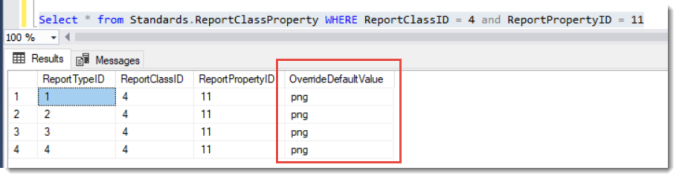Adding an SSRS Logo
You can customize the logo that shows up on many of the SSRS reports with a couple of updates to the New World ERP database. Please have a backup of the database taken before making any changes!
Requirements:
- A quality resolution image typically in PNG format. 90*90 pixels (or wider) works pretty well.
- Image reachable via URL on a web server.
The image URL is the OverrideDefaultValue from this query (run against the New World ERP database).
Select * from Standards.ReportClassProperty WHERE ReportClassID = 4 and ReportPropertyID = 10
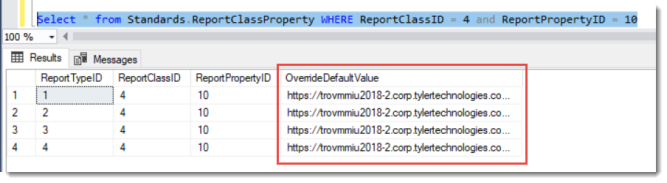
To update the URL to your image, run a query like this (https://trovmmiu2018-2.corp.tylertechnologies.com/ProductImages/NWERP.png is the accessible URL to this image):
Update Standards.ReportClassProperty Set OverrideDefaultValue = 'https://trovmmiu2018-2.corp.tylertechnologies.com/ProductImages/NWERP.png' WHERE ReportClassID = 4 and ReportPropertyID = 10
After the update, run a report like the Accumulated Transaction Listing to view your new logo.
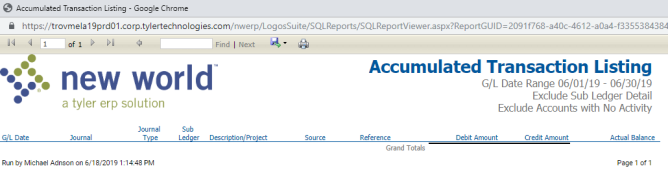
Note: If a different file type is used (jpg, bmp, gif), you’ll need to run another update statement in the database to the OverrideDefaultValue related to ReportPropertyID 10 and ReportClassID 4. PNG is the recommended format as it is the default.
Select * from Standards.ReportClassProperty WHERE ReportClassID = 4 and ReportPropertyID = 11